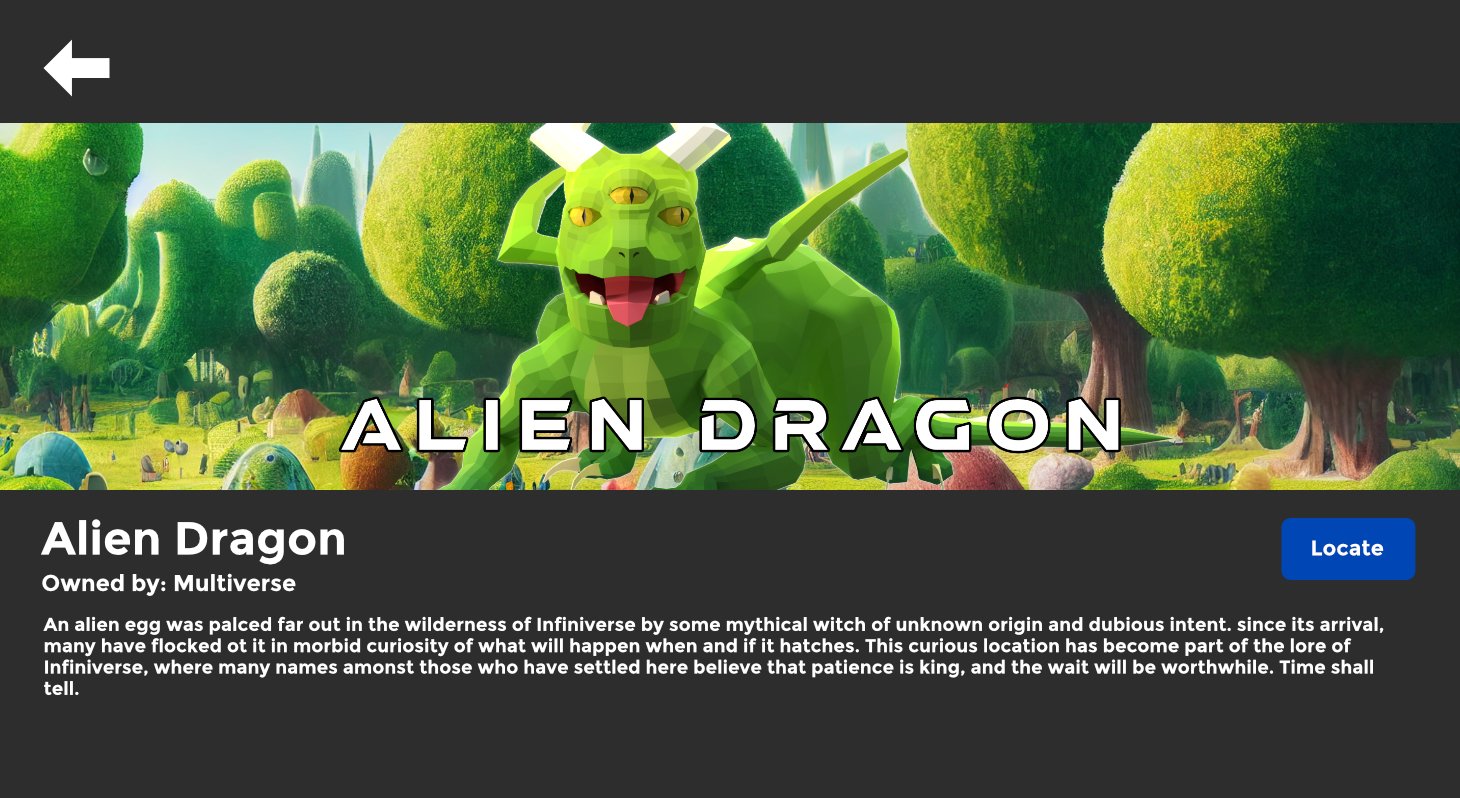DISCOVERY MENU GUIDE
OVERVIEW
Welcome to the Discovery Menu! The best way to explore and discover all Multiverse has to offer!
This guide will give you a detailed explanation of what you can do with the Discovery Menu and how to use it. The guide is comprised of two areas:
HOME SCREEN - Full of information about the screen you first access when the Discovery Menu is first loaded. This information is shown in order of the scrollable “panels” you can access using your controller stick,
SECTIONS - The individual areas of the Discovery Menu which are listed on the left-hand side of the Discovery Menu.
Discovery Menu Controls
HOME SCREEN
By pressing the flat menu button on your left controller, you will open the Discovery Menu on the home screen. This home screen is divided into three columns - left, middle and right.
Left column
The left-hand column contains a list of the different sections available in the Discovery Menu. Jump to Left Column guide.
Middle column
The middle column of the Discovery Menu contains a number of smaller panels that can be scrolled left-right and up-down using the directional stick on your controllers. See below for more information on each panel. Jump to Middle Column guide.
Right column
On the right-hand side of the Discovery Menu, you’ll see your Metacoin balance, your avatar icon and name, the date/time, the “Offers” and “Notifications” buttons, and finally some “Hints and Tips” (more details below).
RIGHT-HAND COLUMN PANELS
The right-hand side of the landing page contains information about you and your account.
You will see two metacoin amounts in the right-hand panel. The first is the amount in your “current account” i.e. how much coin you have available to spent. The second amount is the balance of your “escrow account”. This means the amount you may have offered on any properties, but which hasn’t been accepted yet. This amount will stay frozen in the escrow account, until either you withdraw the offer (in which case the amount will be returned to your current account), or the seller accepts your offer (in which case the amount will be transferred to the seller).
Account balances
Notifications may relate to:
Offers sent, received and accepted on property
Levelling up and earning MC
Click on this button to see a list notifications, which you can read and/or delete as required. Some notifications will also be sent to you by email.
Notifications
Hints and Tips Bubble
This helpful bubble contains hints, tips, FAQS and other random trivia. Check it out for some useful snippets of information.
Offers
Use the Offers section to manage all offers sent and received on properties.
The page shows the date and time the offer was made or received, who the owner is, the amount offered, and the property address.
You can update an offer, or withdraw it; these two options will affect the metacoin amount in your current and escrow accounts.
Your details
You will also see your current avatar image, your gamer tag, and the current date and time.
MIDDLE COLUMN PANELS
The Middle column contains the following panels:
Featured
Popular Locations
Properties near [a certain landmark]
Popular Metaverses
Upcoming Events
Nearby Property
Affordable Property
Popular Storefronts
These panels offer some of the most relevant information, all in a handy place. However, this same information is contained in the sections listed in the Left-hand side of the home page. See below, for full details about each of these sections.
Featured
This panel displays hand-picked content from the community and Dev team, such as the best and brightest new locations, our favourite storefronts, special events, new rooms, and anything special that the Dev team chose to promote.
If you have a location or event that you wish to be featured, then check out our “GET FEATURED” guide.
LEFT-HAND COLUMN
The Left-Hand column is used to navigate to other areas of the Discovery Menu:
FEATURED SECTION
Clicking the “Featured” section on the left-hand column will take you back to the home page of the Discovery Menu.
The main panel here is the top bar, which lists some of our hand-picked locations that we think are worthy of featuring. The list gets updated every week, so make sure you check it out often.
Scroll through the featured locations using the thumbstick on your controller. If there is one you are interested in, click the thumbstick for more details.
This will bring up the details of the event or location, it’s owner, and an option to Visit.
METAVERSES SECTION
The categories in the Metaverses section are:
Popular locations: The most popular locations right now
Busy locations: Locations with people in right now
Popular metaverses: Most popular metaverses right now
Metaverses: Metaverses you own or have joined
Online users: A selection of online users in Multiverse right now
Remember, Metaverses are made up of a group of locations. If you visit a Metaverse, you will be taken to its “home location”; if you visit a Location, you will go straight to that location.
For more information about Metaverses, the different types and what you can do with them, read our tutorial here.
Popular and Busy Locations
These two panels display locations that either have been visited most, or that currently have the most users in them.
Use the thumbstick to scroll this panel left-right, or click on the title to expand the full list. When you find a location you like, click the image to view full details.
This is an example of a page for a location. It shows the banner image, the address, the owner and a brief description.
Note these two buttons in red.
“Locate” is the same as “Visit”.
The little heart is the “Likes” button. This shows how many users have liked this location. Click it to show your appreciation!
Popular Metaverses and Metaverses
Popular Metaverses is the same as the Popular Locations page, but for Metaverses.
The Metaverses section lists all Metaverses you own or have joined as a member or resident.
As before, simply click the image to view full details and visit the Metaverse.
If you want to change the image shown here for your metaverses, simply go to MultiverseOnline.io and make sure you have uploaded images to the Discovery Menu section of your metaverse.
Online Users
The final section is Online Users”. This lists a selection of users currently online. Click “Join” to teleport directly to their location.
EVENTS SECTION
Events are happening all the time across Multiverse, and may involve the opening of a new user gallery, a rocket launch over in the Planetarium, or a community get-together to celebrate a district. For more information about events and how to create them, read our Events guide here.
Upcoming Events
This panel is where you can find all the details about events happening across Multiverse over the coming weeks. Click on the icon image to read more details about the event and see the time and date.
Live Events
If the event is live there will be a red “LIVE” icon on the picture. Open the event, and you can transport directly there via this menu.
NB: Until an event is live you will not be able to transport to the location using the Discovery Menu.
Past Events
Here you can see a list of recent events - users often repeat their events, so don’t worry if you missed out as you may get another chance!
STOREFRONTS SECTION
This section lists nearby, popular and new storefronts across Infiniverse. Simply scroll left-right using the thumbstick, or click on the heading to view the full list.
When you find a storefront you like, teleport directly there using the “Visit” button, or click the image for more information, including the owner, and that all important “like” button!
Want your own storefront? Check out our handy guide.
Nearby Storefronts
If you have opened the Discovery Menu whilst in Infiniverse, this panel displays storefronts near your location.
PROPERTIES SECTION
Buying Property
If you find a property you wish to purchase, you can do so directly from the Discovery Menu.
Click the image to bring up the details page. You can then either click “Buy” to purchase at the asking price; or “Offer” to make an offer. Making an offer will place the amount of metacoin into your escrow account. You won’t be able to use this coin unless you withdraw the offer. If the offer is accepted, the coin will be transferred to the vendor.
The panels in the Properties section are for:
Property for Sale: All apartments and penthouses within Infiniverse that have been placed on sale by players.
Nearby Property: If you open the Discovery Menu whilst in Infiniverse, these are the nearest apartments and penthouses for sale.
Affordable Property: This means property where the sale price is within 5,000 MC of your current account balance.
Penthouses for Sale: This list only shows penthouses, not apartments.
Properties near [landmark]: This lists for-sale properties near a particular landmark, to help you find that perfect view of your favourite statue!
High Value Properties: Want to fly high in the world of property trading! Then this is the list for you!
Most Offered Properties: This is a list of properties that have received the most offers and are - sorry for the pun - “hot property!”
PLACES SECTION
There are three panels in the “Places” section of the Discovery Menu:
Popular Landmarks
Landmarks are large statues that commemorate a City, a District, or even a historical or cultural event or person.
This panel displays the most popular landmarks right now.
Cities
Cities are areas developed either by FTL, but more commonly by users. They usually have a particular theme or style, and represent a community within Infiniverse.
New Landmarks
This panel displays the most recently added Landmarks.
Use the thumbstick to scroll left-right along each panel, or click the panel title to open up a full list of items.
When you have found a landmark or city you want to visit, click on the image using the trigger button, which will open up an information page about the location.
Then simply click the “locate” button to transport to that location.
ME SECTION
The “Me” section at the very bottom of the left-hand section can be used to access:
My Metaverses - the metaverses you own
My Locations - all locations/rooms within your metaverses
Friends - other users on your Oculus (Meta) Friends list
My Properties - all apartments and penthouses you have purchased
My Plots - all plots of land you have purchased
Modified Plots - Plots of land that you have edited in the Map Room, but haven’t yet applied the changes.
Metaverses - all metaverses that you own or have joined
(are a member of).
Remember:
To change the image displayed on the Discovery Menu for each of your properties, locations, plots etc., simply head to MultiverseOnline.io and upload the images in the Discovery Menu section.
Last updated: April 14, 2025