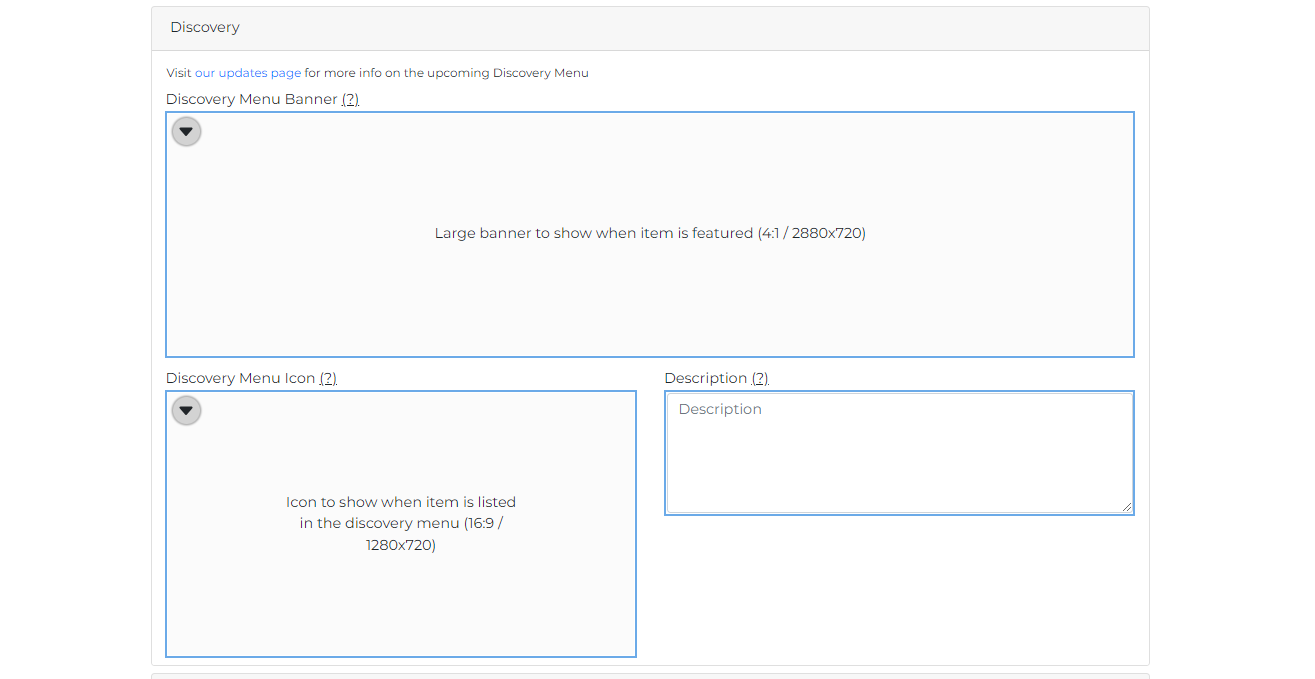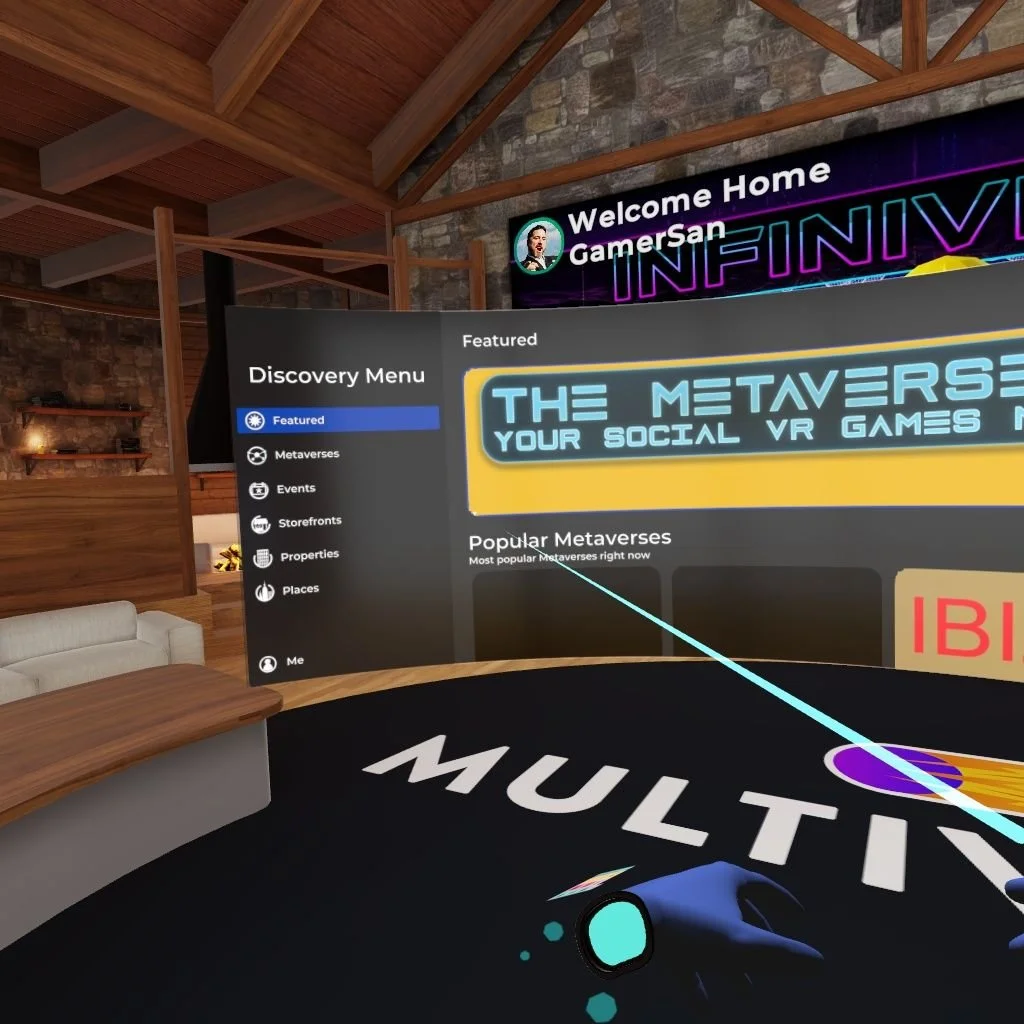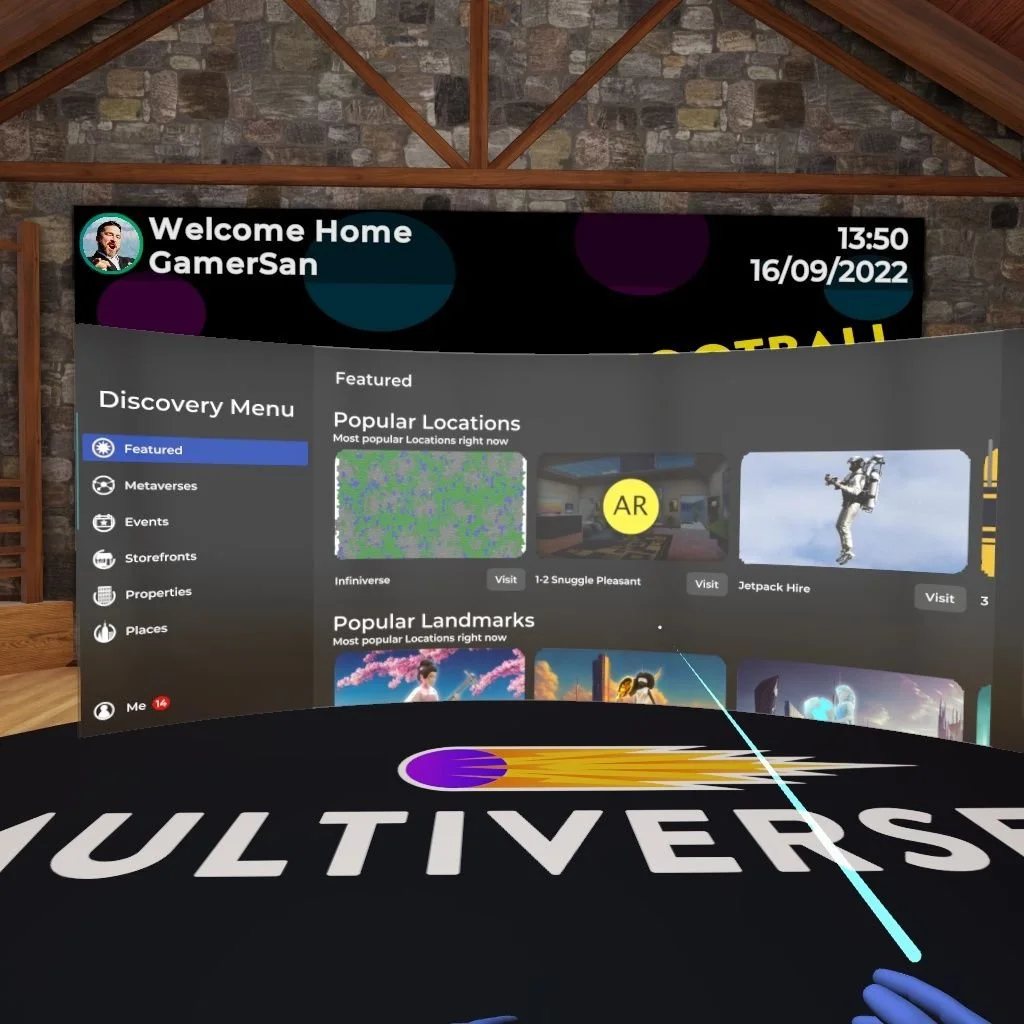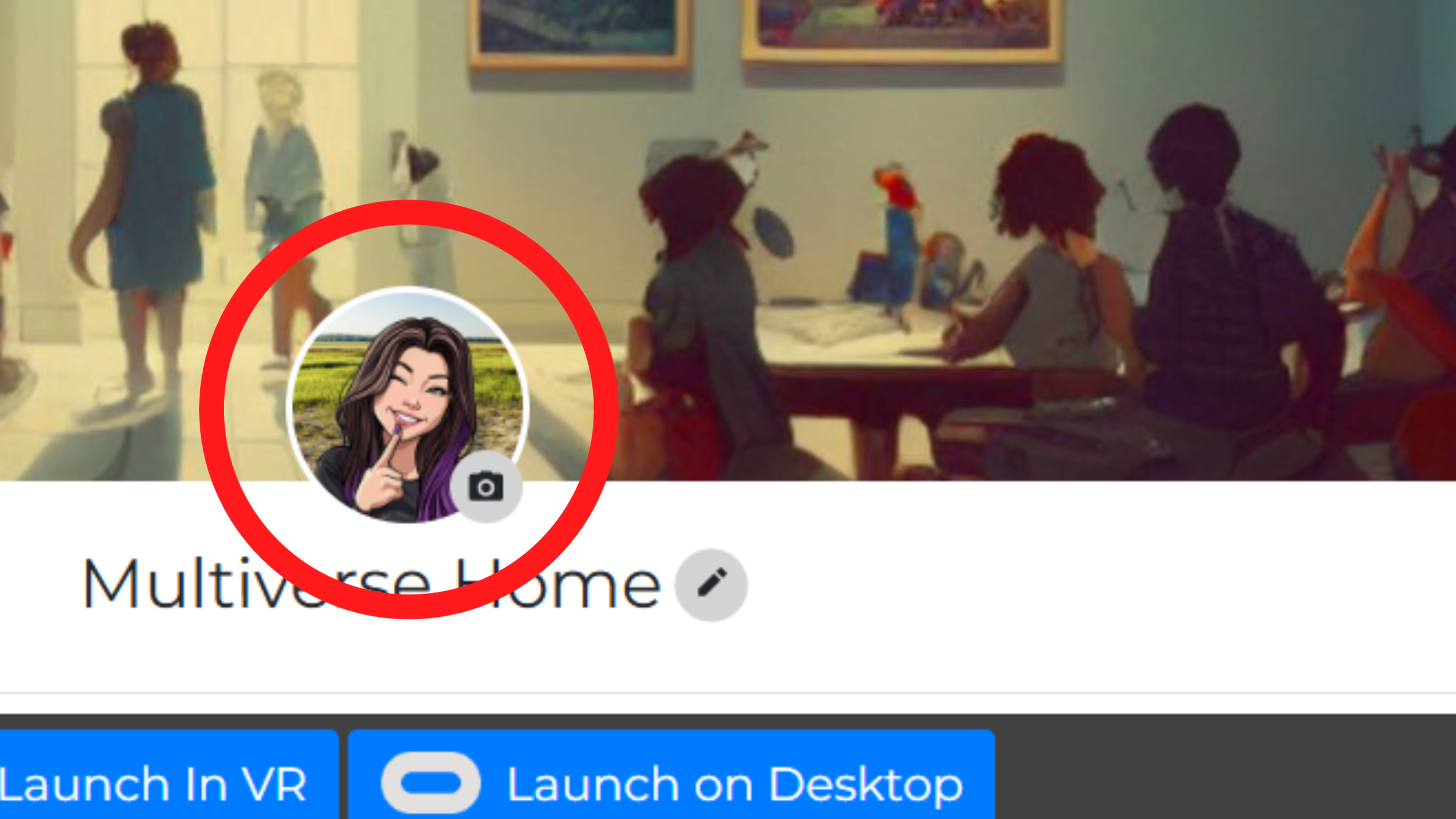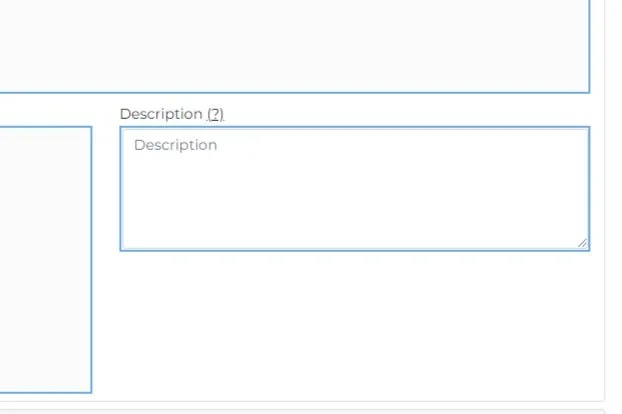Featuring Your Content on the Discovery Menu
The Discovery Menu is your gateway to visibility in Multiverse! It not only helps users navigate and search for content,
it also lets you showcase and promote your own creations to the entire community!
By uploading images and writing compelling descriptions for your locations at MultiverseOnline.io, you make your content searchable and easier to find directly within the app. We prioritize locations with completed Discovery Menu info when choosing what to feature, so don’t miss out! You can update this content anytime by visiting your location page and looking for the Discovery Menu section.
It’s not just for storefronts, metaverses, properties, and other custom locations can be featured, too. No matter where your content lives in Multiverse, the Discovery Menu makes it easy for users to find, explore, and teleport straight to it.
The Discovery Menu is one of the most effective ways to increase exposure and drive traffic to what you've built. Take a moment to make it shine!
👇 Follow the steps below to complete your Discovery Menu and start attracting more visitors today.
Step 1. Select a location
Log in at MultiverseOnline.io and open the location you want to get featured, e.g. your storefront, metaverse, property, etc.
Step 2. Find “Discovery”
Within the editable location page, you will notice a “Discovery” section at the top. There are three items to populate: a banner, an icon, and a description.
Step 3. Add a DM banner
Populate the Discovery Menu Banner with an image (4:1 / 2880x720). The banner will show when your location is featured.
Step 4. Add a DM icon
Populate the Discovery Menu Icon with an image (16:9 / 1280x720). This image will show when your location is listed in the Discovery Menu.
Step 5. Check your image
Your icon image will zoom in when pointed. Make sure that your branding and text are placed centrally, within the safe zone. You can view a template for the Discovery Menu Icon safe zone here to ensure your image displays correctly.
Step 6. Add a location icon
This small circular icon is what gets shown on the “Recents” section of your Wrist Menu, and adds a final professional touch to your rooms. Don’t forget to update it!
Step 7. Add a description
The Discovery Menu Description will show when a user clicks on your featured location to learn more. Here you just add text. Remember: this description will also be used by the AI Agents.
Step 8. Complete
You will know your location is ready to be featured once all the items in the Discovery Menu section are populated.
Step 9. Get featured
To have your location considered for featuring on the Discovery Menu, contact support@ftl.ltd with your storefront, metaverse, apartment, or other location URL address.
Discovery Menu Images
The below overview shows how images uploaded to the MultiverseOnline.io Discovery Menu section correspond to the images displayed on the Discovery Menu panels in-app.
Last updated: July 2, 2025