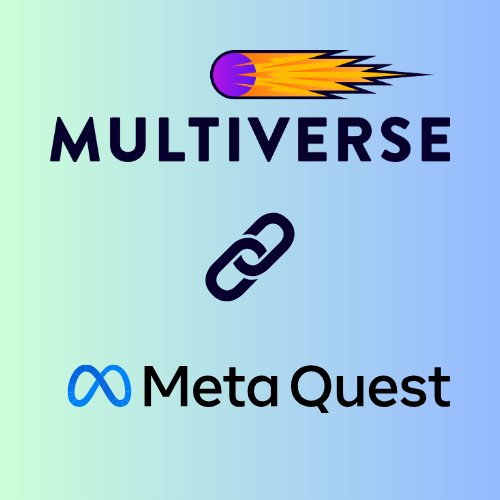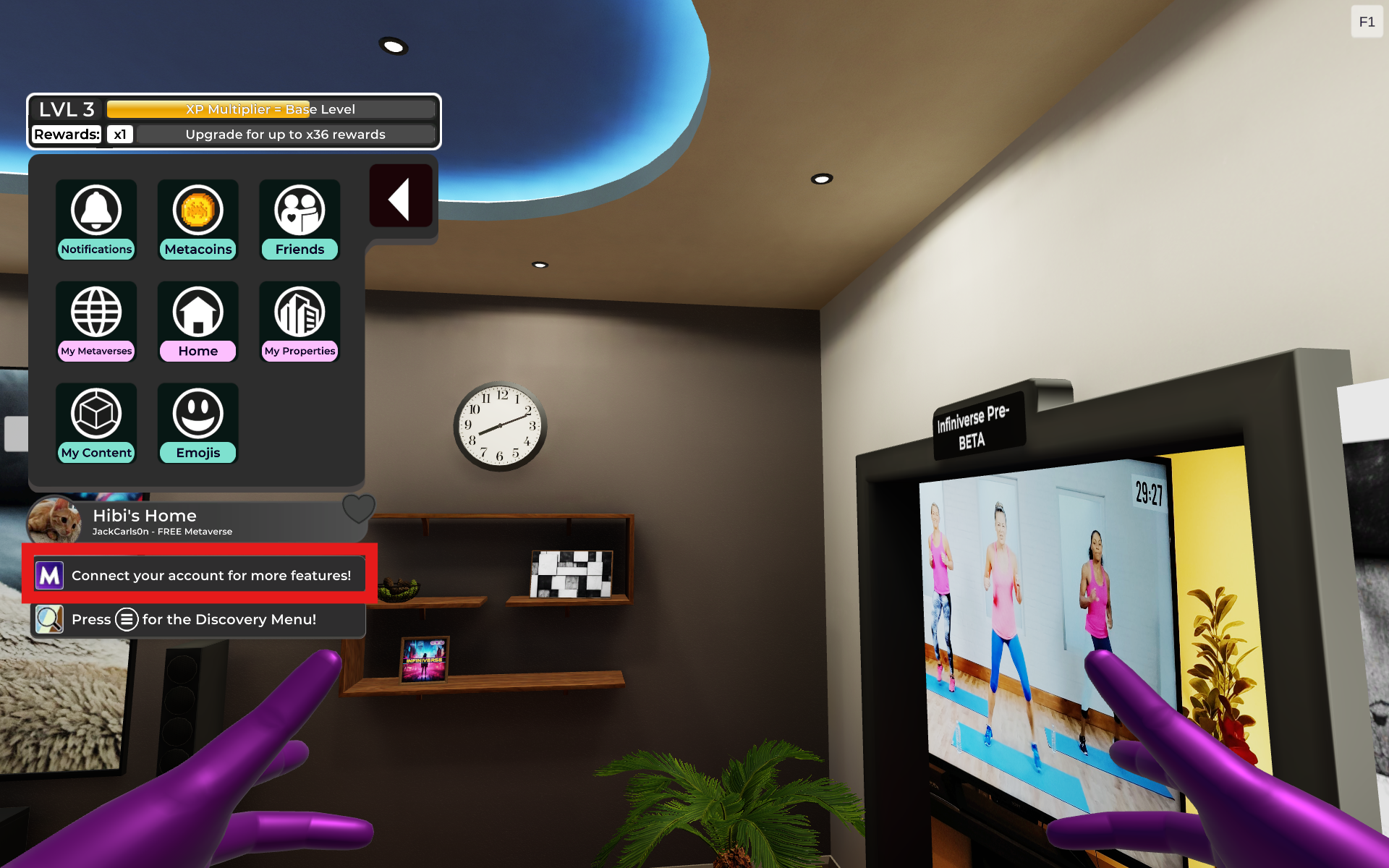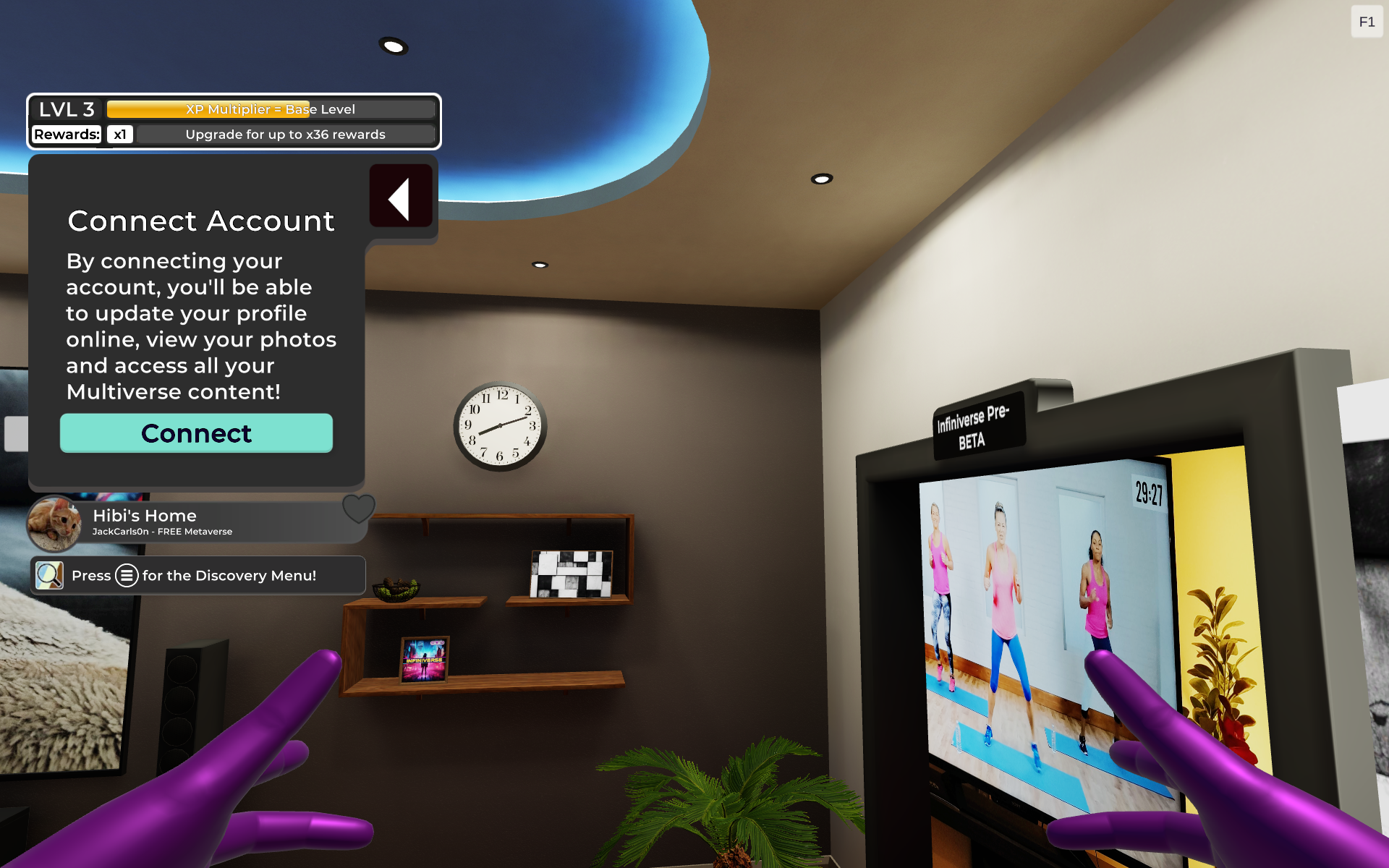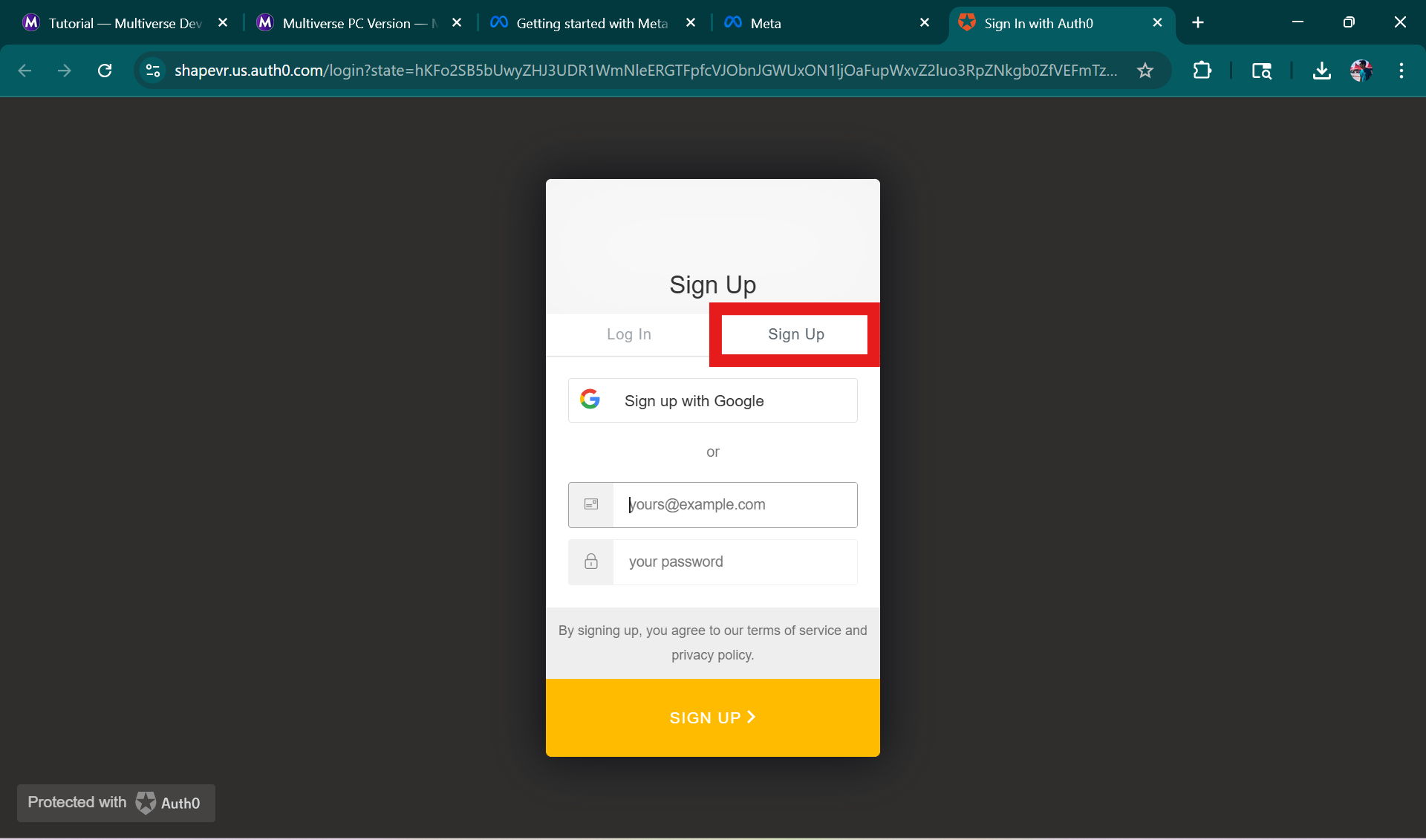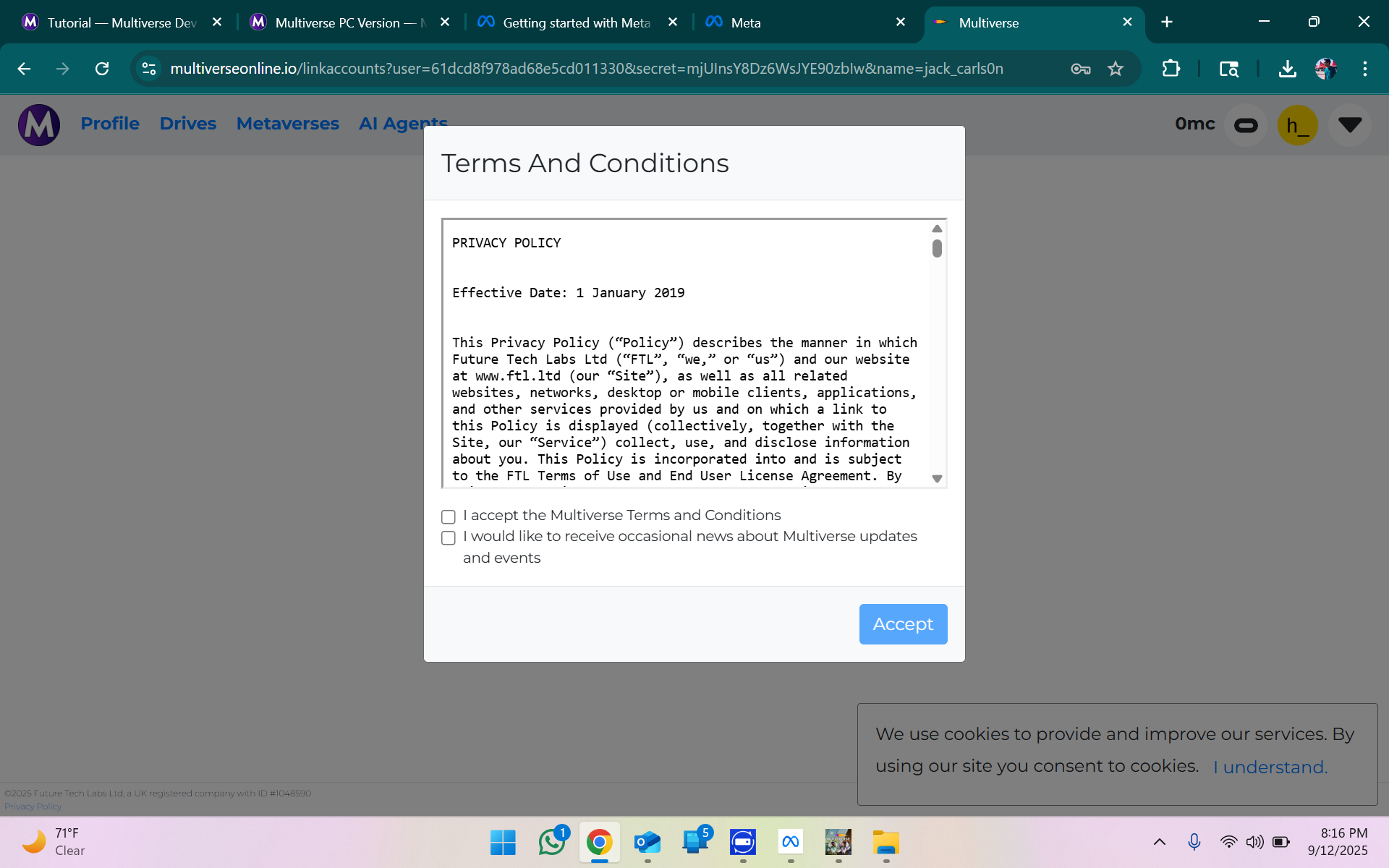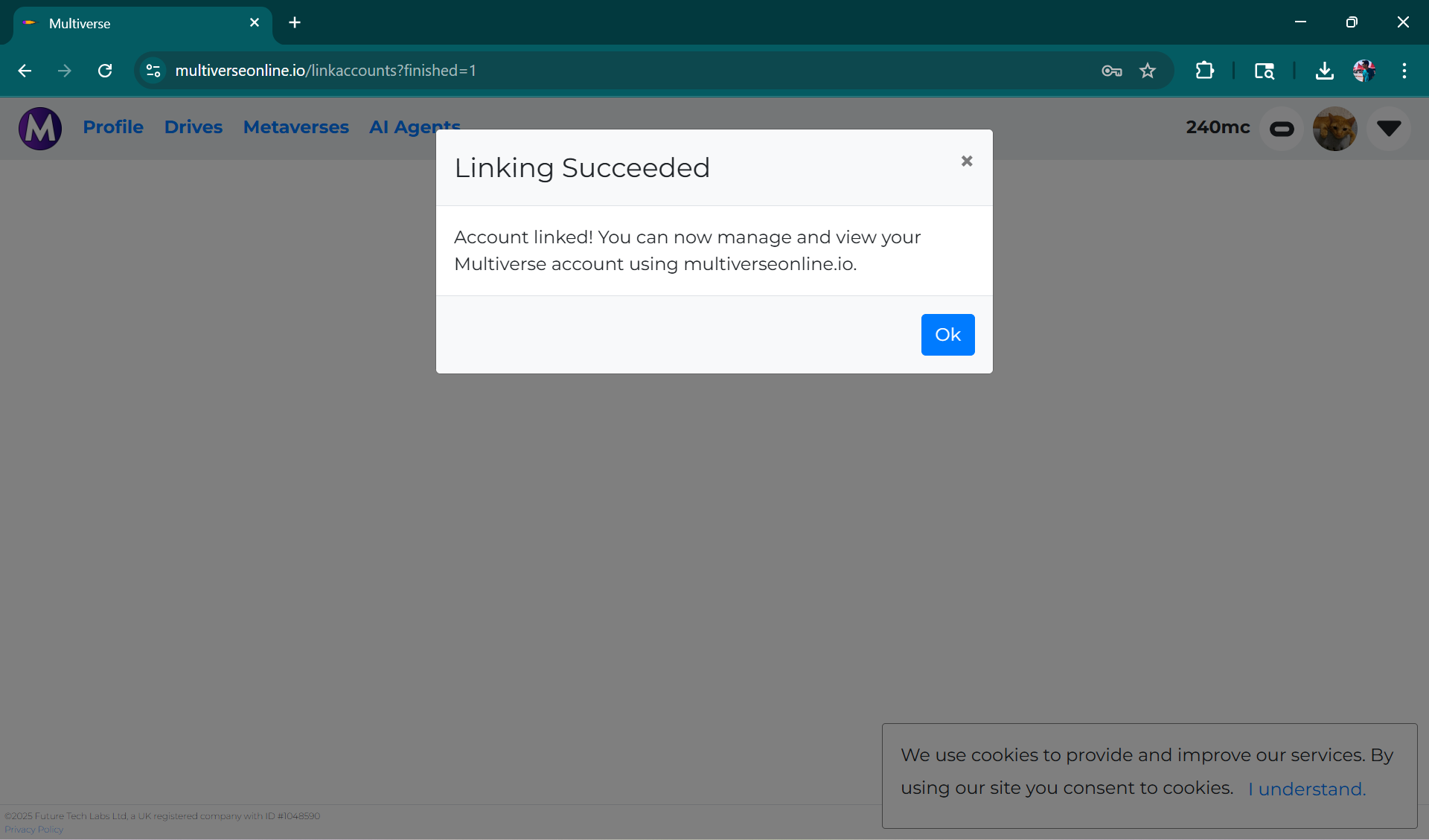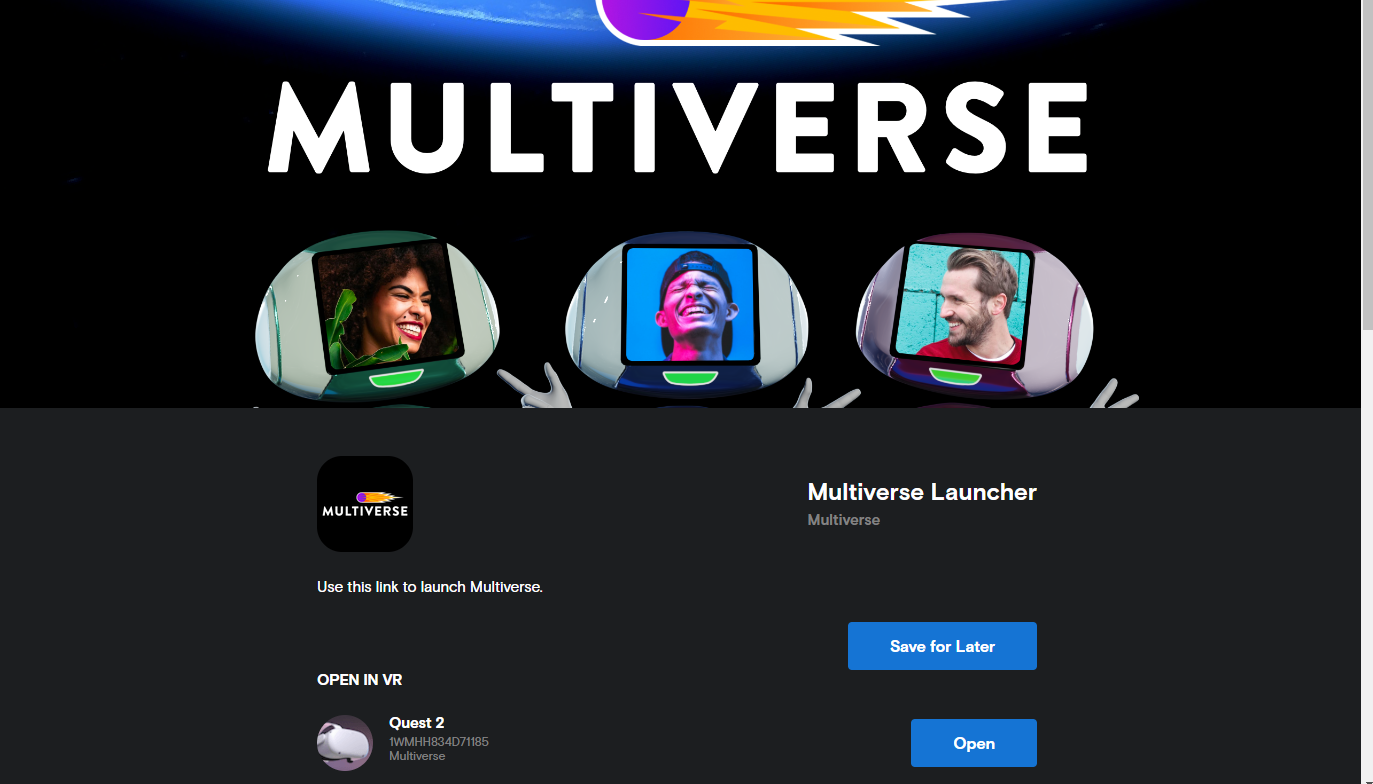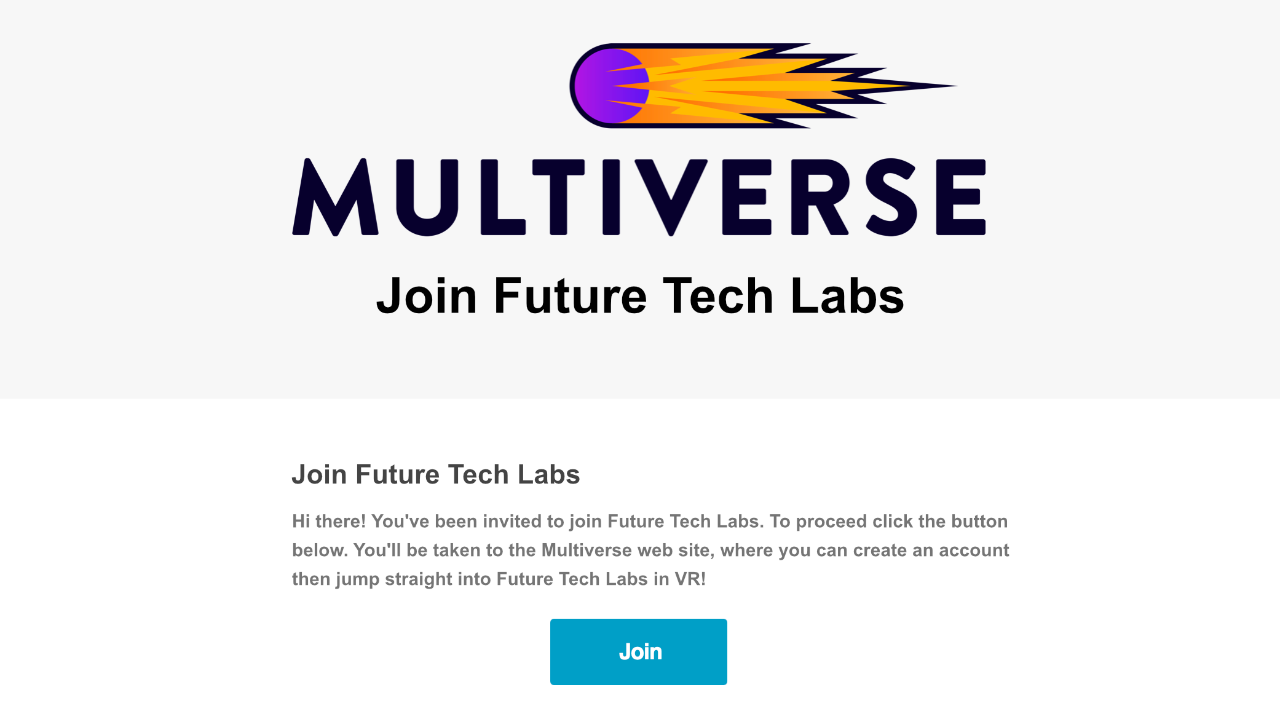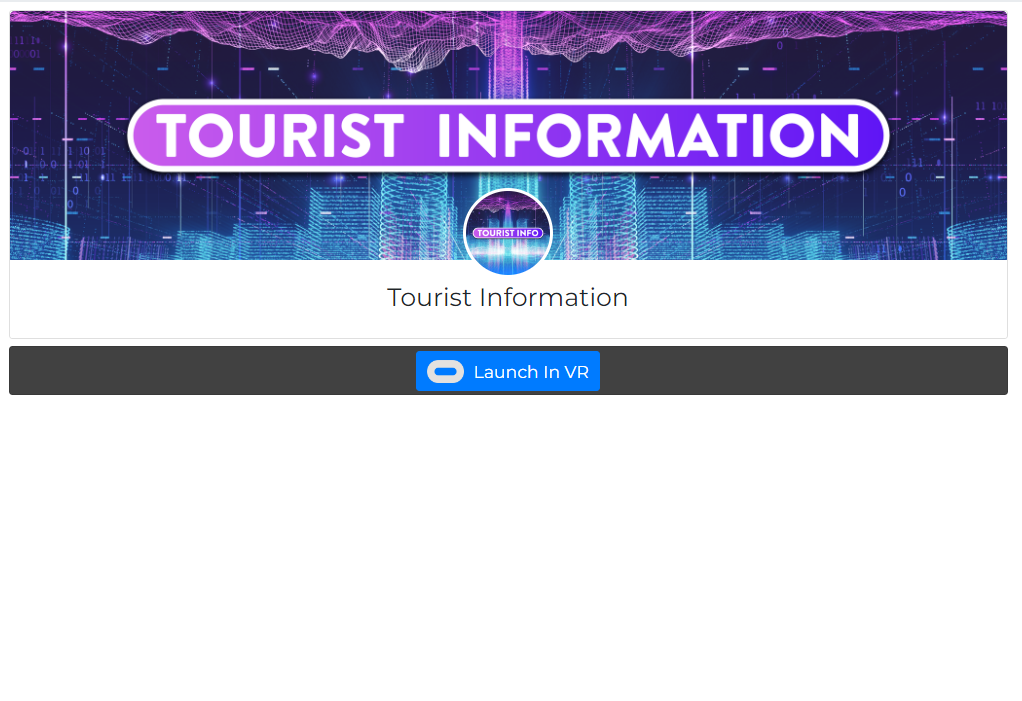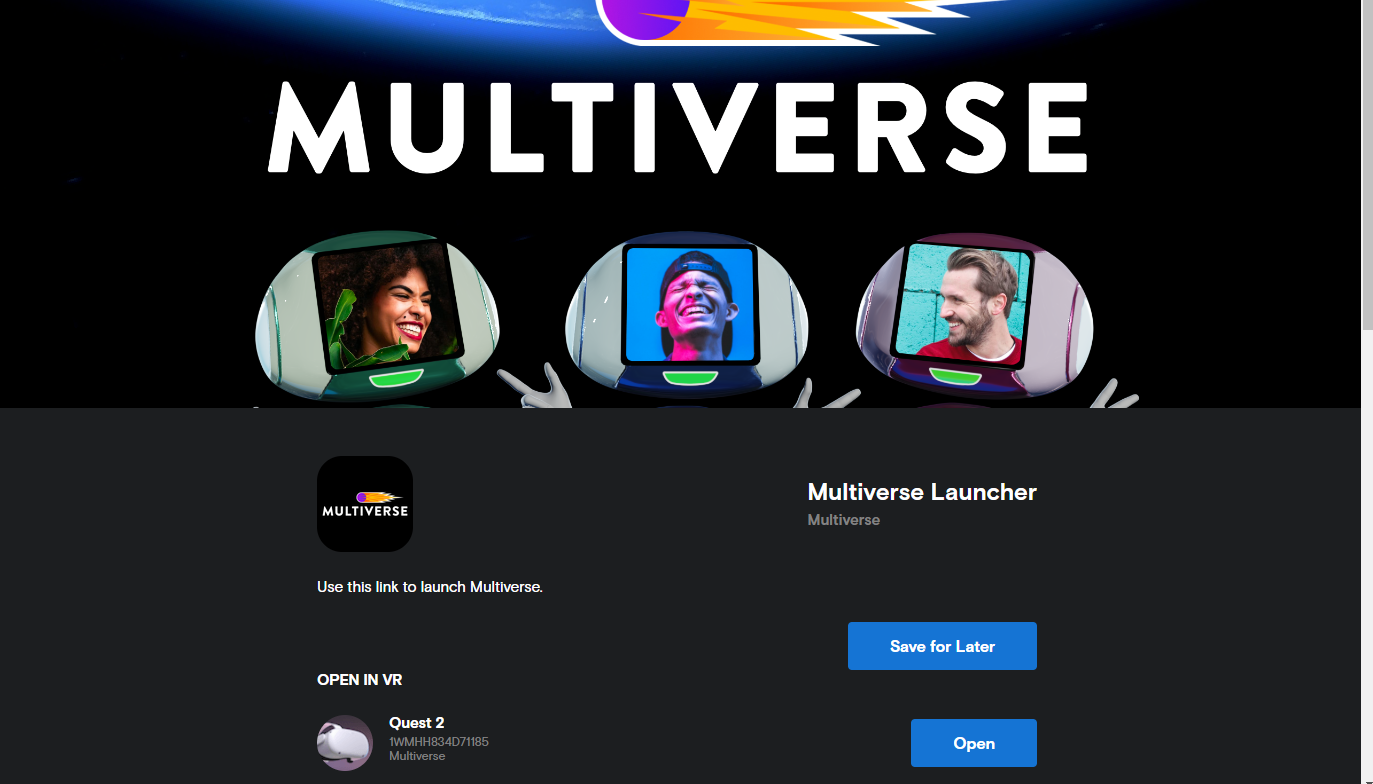MultiverseOnline.io - Setting up your
Multiverse Online Account
Why do you need a MultiverseOnline.io Account
To get the most out of Multiverse! Multiverse Online Accounts are free and easy to set up. Your Multiverse Online Account will allow you to benefit from a whole host of features that are otherwise not available to a general app user. Within your account you will be able to:
-
With a Multiverse Online Account you'll be able to connect your devices to your account, allowing you to - for example - connect your VR headset and access content created in VR on your desktop, laptop or smartphone.
-
With a Multiverse Online Account, you'll be able to create your own private and public Metaverses, and customize and manage them directly from your computer browser. Your account also gives you the ability to upgrade your Metaverse and access premium features.
-
Your Multiverse Online Account allows you to access all the wonderful photos you've taken inside Multiverse. Simply log in and select the "Photos" menu item. A list of every photo you've ever taken will appear for you to browse through.
-
Once you've got a Multiverse Online Account, you'll be able to connect to your online drives (like Google Drive) so that you can access your cloud files and bring them into Multiverse.
-
To join someone else’s metaverse via an invite, you will need to be a Multiverse Online Account holder.
-
You'll need a Multiverse Online Account to create, customize, and deploy your own AI Agents, or choose from pre-designed ones. Start by chatting with your AI Agent from your computer or smartphone to get to know them, then decide where you'd like to place them!
Whether you’re setting up your Multiverse Online account for the first time or trying to log back into your original one, follow the steps below to link and log in. This will unlock all the features and benefits of Multiverse Online.
How to Create Your Multiverse Online Account
(First-timers) ✨
You’ve joined the Multiverse app on your headset and had a blast, but haven’t yet logged in or explored the wonders of MultiverseOnline.io? No worries, let’s get you fully connected! Follow these steps, and you’ll be linked up in no time.
Step 1. Check your wristwatch
Open your in-app wristwatch menu (yes, both wrists have one, check them both). Click the button that says “Connect your account for more features!”
Step 2: Click the magic button
A pop-up with the linking benefits will appear called “Connect Account.” Hit Connect like a pro.
Step 3. Email time
Type in your email address. Then, befriend your inner spellchecker and double-check for typos (trust us, “gmial.com” won’t get you very far).
Step 4. Check your inbox
Head to your email inbox and find the message titled “Connect to Multiverse Web Portal.” Open it and click the Register Account button.
Step 5: Create your login
You’ll land on the login page. Switch to the Sign Up tab and set your secure brand-new password.
Step 6. Accept T&Cs
Read through and accept the Terms & Conditions.
Step 7. Make it official
Confirm that you’d like to permanently link your accounts. Hit Yes…and voilà!
Step 8. You’re linked!
Your Multiverse app and MultiverseOnline.io accounts are now happily married forever.
Step 9. Stay logged in
When logged in, you will see your profile image in the top right corner next to your in-app metacoin balance.
How to Log in to Your Existing Multiverse Online Account
(a.k.a. Returning but a Bit Lost) 🧭
So you’ve been here before, but now things look different, or that magical “Connect for more features” button isn’t showing up. Don’t panic! This usually means you already have an account. Here’s how to get back in.
1. “Wait… I used to log in with Facebook?”
Good memory! But the Facebook login option has been retired.
👉 If you previously logged in with Facebook, you’ll now need to consolidate your login and start using an email + password combination instead.
Make sure you know the email address linked to your Facebook account.
Then follow the consolidation process steps HERE.
2. “I logged in, but… where’s all my stuff?”
If your account looks empty, chances are you signed in with the wrong method. Here’s the deal:
You can log in using Google, email, or (in the past) Facebook.
Each login method creates a different Multiverse account (yes, slightly confusing, we know).
Your headset can only link to one Multiverse Online account.
👉 To double-check: go to your profile page. If you see “Oculus account linked,” congrats — that’s the right account. That one should show your properties and purchases. If not… try logging out and back in with the other email option.
3. “I’ve tried everything, still locked out!”
Don’t give up yet. Try these rescue moves:
Check all your inboxes (yes, even the dusty old ones) for emails from noreply@multiverseonline.io or no-reply@multiverseonline.io. That’ll tell you which email is linked.
If you used an email/password login in the past, click “Don’t remember your password?” to reset it. ⚠️ Password reset won’t work if you originally used Google or Facebook login.
Still stuck?
👉 Email us at support@ftl.ltd with your in-app username and we’ll help you get sorted.
Linking Your Multiverse Online Account by Launching in VR or Desktop
(for those who did things a little backwards 🙃)
Have you started your Multiverse journey on the website at multiverseonline.io before trying the app? Or have you explored Infiniverse and created your Multiverse Online account already, but never linked your accounts? No worries, we’ve got you covered! Here’s how to link your existing Multiverse Online account with the app.
Step 1. Launch the Multiverse App
Once you’re signed into your Multiverse Online account on the website, you’ll see a few handy connection options:
In the top right corner, click the little Oculus / Meta Quest icon in a circle to connect your device.
On your profile page, look for the big blue buttons: “Launch in VR” or “Launch on Desktop.”
You’ll also spot those same buttons on your metaverse and location pages.
Clicking any of these will whisk you over to the Meta Quest launch page, where you can start the app on your headset or PC.
⚠️ On your profile page, your unlinked account will show “Launch in VR to link your Oculus account.”
Step 2: Open Multiverse on Your Device
Once you land on the Meta page for the Multiverse app:
Make sure you’re signed into your Meta account (check the profile icon in the top right).
Click “Open” to launch Multiverse on your headset or desktop.
Boom! When you arrive in your Home Room, your accounts are automatically linked.
⚠️ If your Multiverse app profile has already been linked to another Multiverse Online account, the launch buttons will not work. Check the above How to Log in to Your Existing Multiverse Online Account section instead.
Troubleshooting
-
This may seem confusing, but if you initially signed in with one account (e.g., Google), you must continue to sign in with that same account - even if the email addresses on both your Google and email login accounts are the same. Two separate accounts cannot be linked or merged due to privacy issues.
-
Make sure you are connected! If you don't use the email link to connect your device - MAKE SURE - you use the flow above. You might assume that logging in with the same email means we can connect to your headset - we can't. Make sure you connect explicitly.
-
You might have been logged out automatically. You just need to click the sign-in again.
-
IMPORTANT NOTE: You are creating a PERMANENT link between your Multiverse account and your headset!
Launching Multiverse on your Meta Quest Headset creates a Multiverse app Account.
Signing in on MultiverseOnline.io creates a Multiverse Online account. But while you can create multiple Multiverse Online Accounts on the website via signing in with different options, you can only link ONE account to your Meta Quest Profile. You will know your account is linked if you see “Oculus account linked” on your profile page. If it shows “Launch In VR to link your Oculus account,“ it means this account is not linked, and you might have another account that has been linked already.
Join a Metaverse
Some of the best experiences in Multiverse exist in private or exclusive metaverses. These are metaverses inside Multiverse owned and managed by individuals, organisation, and corporations. If you're lucky enough to have received an invite to a private metaverse, here is where you'll find out everything about how to join it.
Step 1: Click the Join Link
You'll have received either a public or personal join or invite link to a metaverse. This may have come by email or be present in a calendar event. Either way, simply click the link to get started.
NOTE: It is best to have your headset charged and ready.
Step 2: Log into (or create) your Multiverse Account
To become a member of a metaverse, you'll need to log into your Multiverse Online Account. If you don’t have one yet, you can either proceed with creating one as below or set it up first before proceeding. Refer to the earlier steps for guidance.
Step 3: Congratulations, you have joined a new metaverse!
Congratulations! Once you have logged into (or created) your Multiverse Account, you are now a member of the metaverse.
The following steps will link your Multiverse Online Account to your device and take you directly into your new metaverse.
NOTE: If you have already linked your Multiverse Account to your device, you will be able to go directly into Multiverse and access your new metaverse via your wrist menu. If not, please continue to link your account to your device.
Step 4: "Launch in VR"
Now that you are a member of the new metaverse, you can launch it directly in VR from your Multiverse Account. Simply click
Launch in VR or Launch on Desktop.
A pop-up will confirm your next steps, and you'll be taken to the Meta Quest Page for launching Multiverse on your VR device.
NOTE: You may need to sign in to your Meta Quest account if you are not already signed in.
Step 5: "Open" & don your headset
Before you click "Open" on this page, make sure you have your headset ready and charged, and you have logged into the Meta Quest page (if you are logged in, your profile photo top right will appear).
Once you have confirmed these 2 points, click "Open" on the button next to your device, and then don your headset. Multiverse will launch and take you directly to your new metaverse.
NOTE: The Meta Quest website is run by Facebook, and some companies do not permit access to Facebook-owned websites. If this is the case you may need to tether to your phone, complete this step at home, or contact your IT department asking them to enable this site.
Updated September 16, 2025