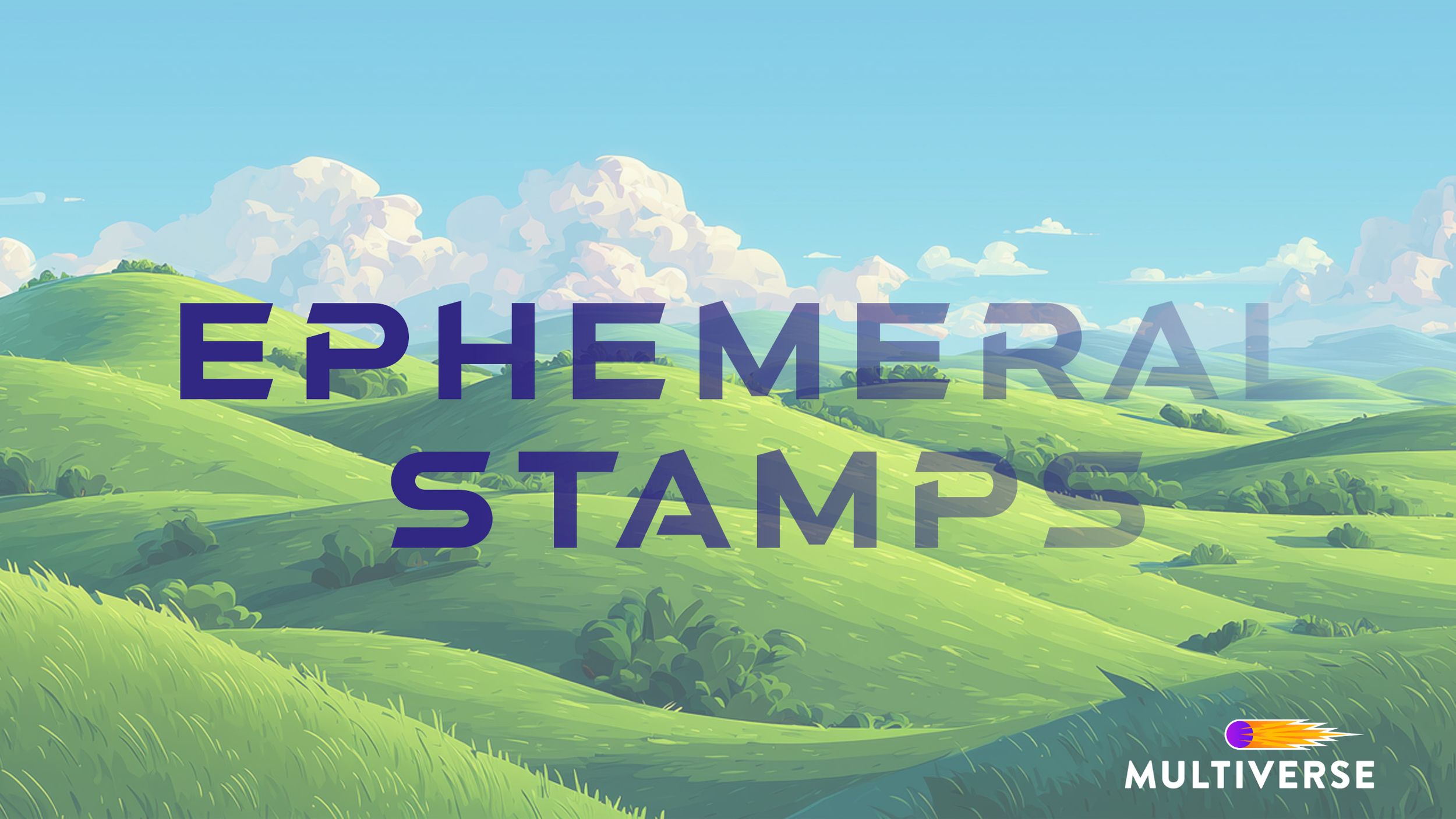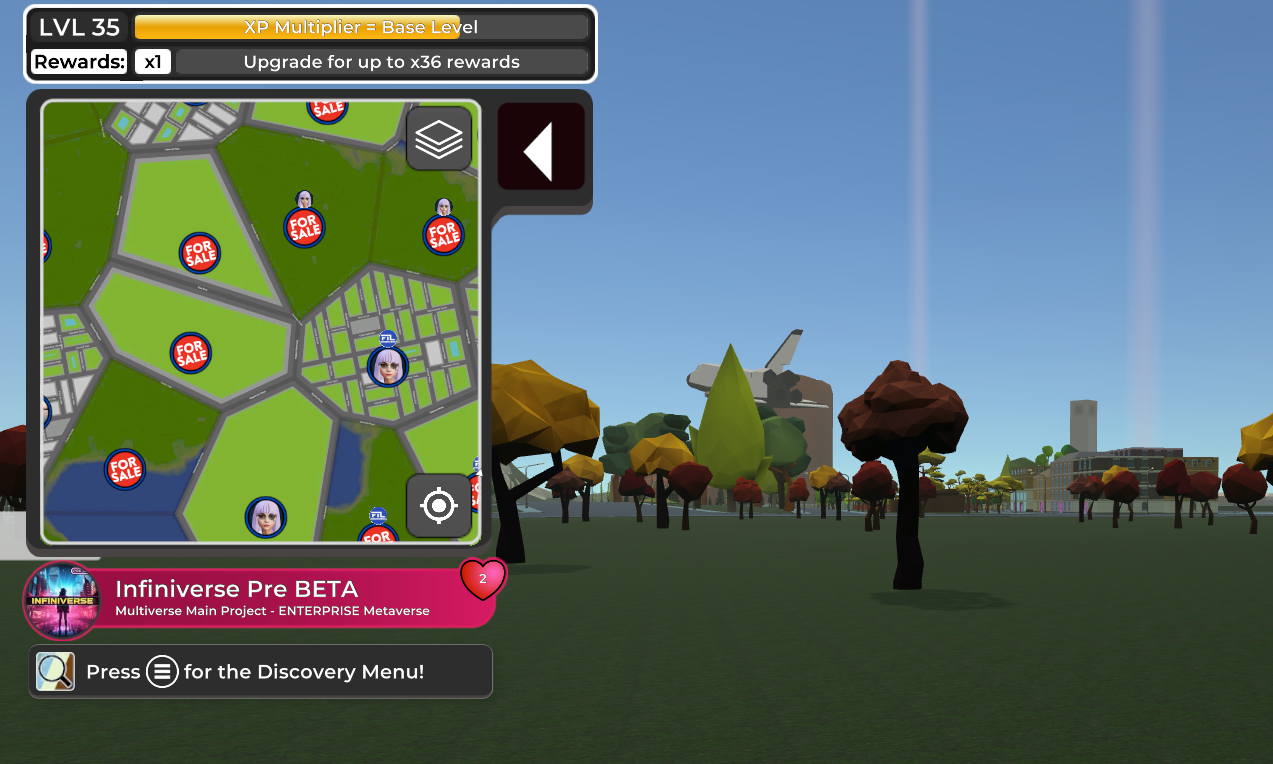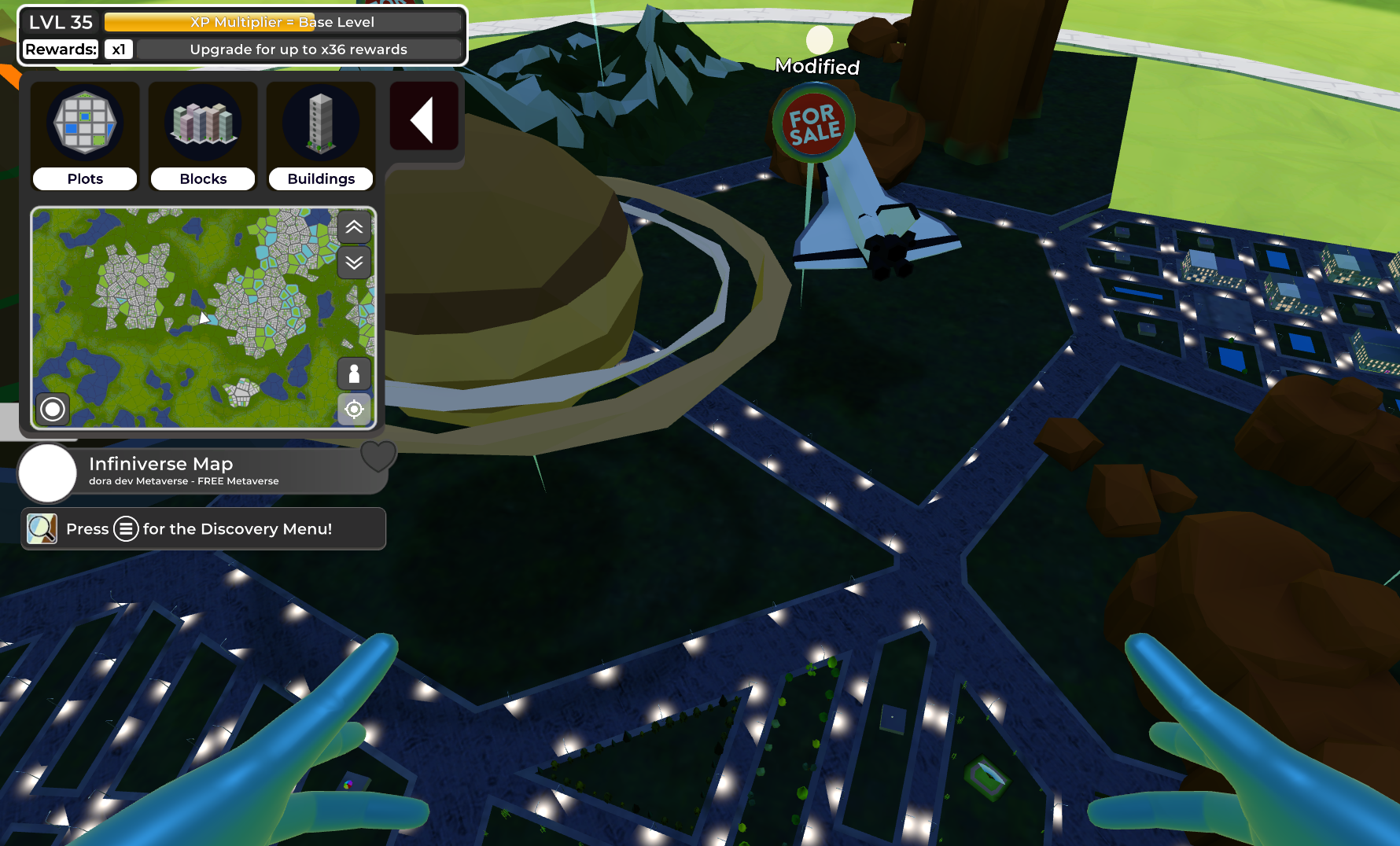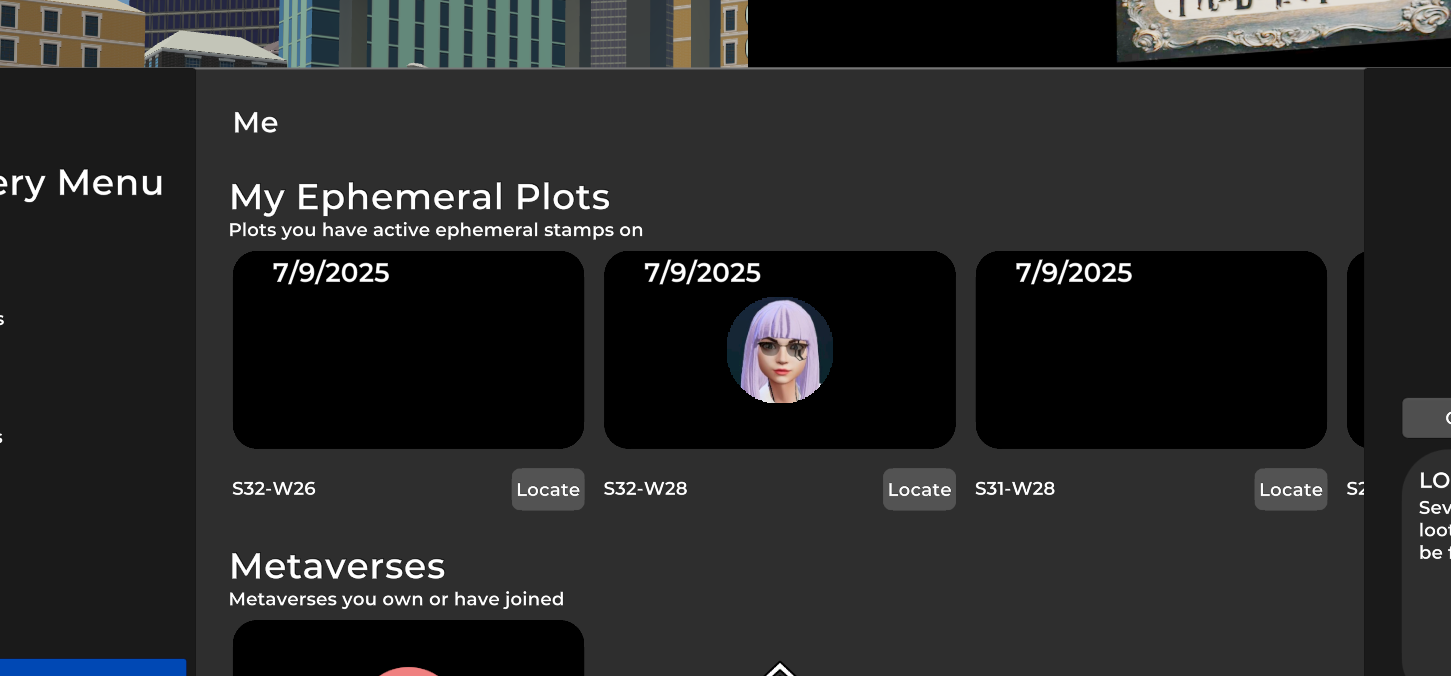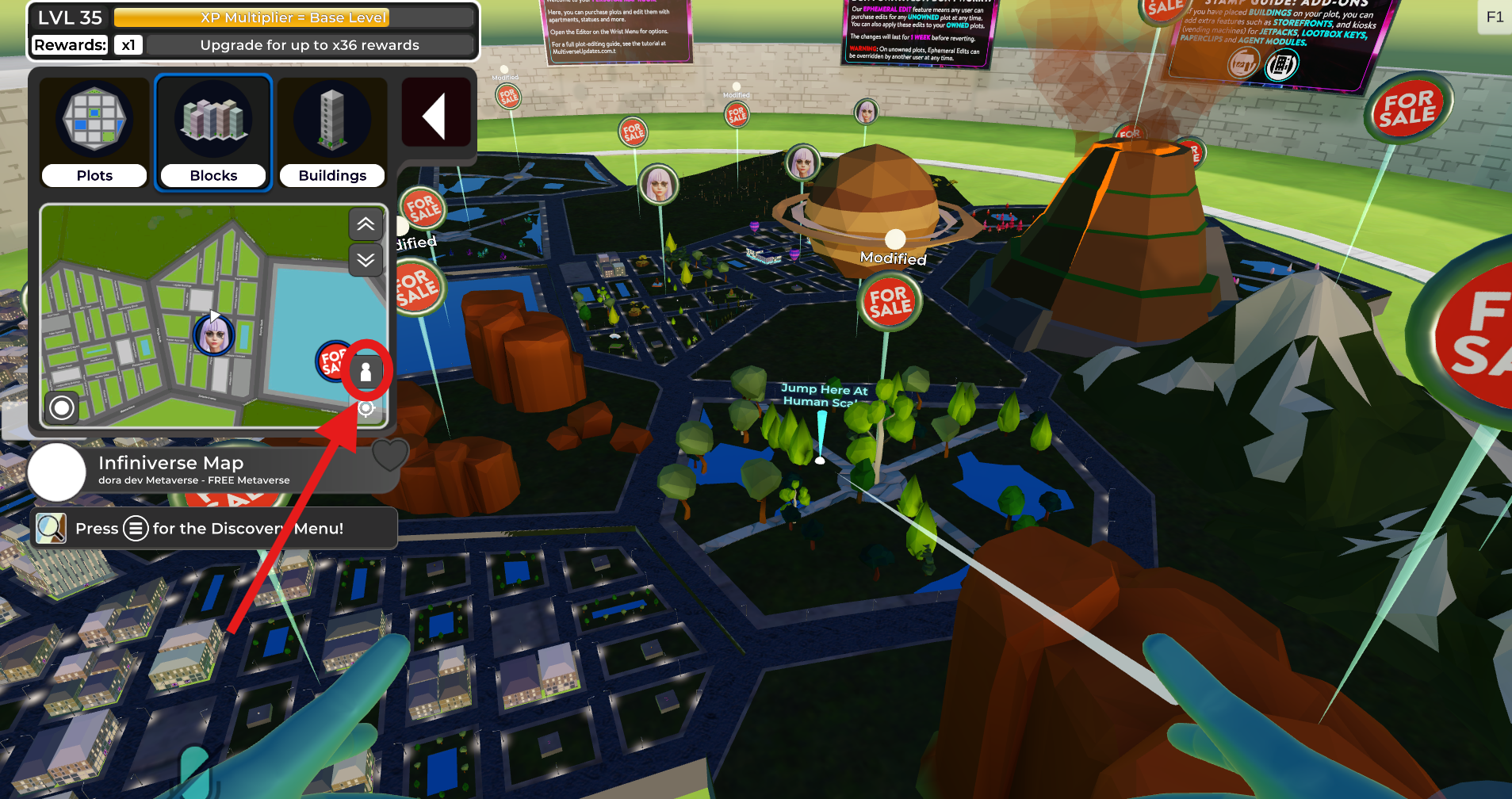EPHEMERAL Plot Stamps Guide
Ephemeral Plot Stamps Are Here! Say goodbye to grassy-boring unowned plots and hello to temporary magic! Whether it’s a forest, volcano, or quirky statue … now anyone can spice up Infiniverse for 7 days at a time (yes, even if you don’t own the plot!).
Ephemeral Plot Stamps Overview
🌀 What Are the Ephemeral Plot Stamps?
Ephemeral plot edits/stamps (Ephemerals) are temporary decorations you can place on your own or unowned plots. They stick around for 7 days (or less if someone stamps over them), and then poof — they’re gone. Great for events, testing ideas, or just having fun with the world.
👥 Who Can Use Ephemeral Plot Stamps?
Anyone! You don’t need to own land to leave your mark (temporarily).
You can add ephemeral edits to:
Plots you own
Unowned “FOR SALE” plots
(Just not other people’s land!)
🛠️ How Do Ephemeral Plots Work?
Ephemeral Plots are plots with temporary “stamps” on them — think forests, golf courses, statues, or volcanoes (just no buildings!). These decorations last for a fixed number of days before vanishing, returning the plot to its original state.
You can’t stamp someone else’s land, but anyone can re-stamp or buy an unowned plot you’ve decorated. Your stamp doesn’t block anything. It’s just fun, temporary flair for events, parties, or quick ideas at an affordable cost!
If you're stamping on a plot you own, you'll have the option to choose between an ephemeral or persistent stamp. Any stamp that includes buildings can only be used as a permanent edit.
7 Days of Glory: Your Ephemeral Plot Stamps How-To
Get started with the steps below.
💡 New to plot editing? Check out our Plot Editing Guide before jumping in.
1. Pick a plot
Find a plot you want to jazz up and, using the Discovery Menu, open it in the Map Room. You can ephemerally stamp your own plots or any unowned “FOR SALE” plots.
2. Enter Editor Mode
Open the Editor from your wristwatch, pick the stamp you want and apply it. Ephemeral stamps include things like volcanoes, parks, statues, etc., but no buildings are allowed.
3. Preview in Mini-Mode
Switch to Mini-Mode to preview your stamp in the world (see the FAQ for details). NOTE: stamps have built-in randomisation, so that you can test multiple layouts and options of the same stamp.
4. Open the Discovery Menu
When you're happy with how it looks, exit Mini-Mode, point at the plot pin (it will show Modified), and open the Discovery Menu.
5. Click the “Build” button
To apply your ephemeral stamp, click the blue “Build” button at the top of the Modified Plot bar. ⚠️ Don’t click “Buy Plot” at the bottom unless you want to permanently buy the plot!
6. Confirm the build
You’ll see a “Build Your Ephemeral Stamp!” pop-up with the purchase price for the 7-Day stamp. If everything looks good, click Buy Ephemeral and confirm the transaction.
7. Voilà! You’re done!
Your new ephemeral stamp is live now. Hit Locate in the Discovery Menu to teleport to your new temporary creation and admire your work!
8. Track your Ephemerals
Head to the “Me” section in the Discovery Menu to check on your active ephemerals. Each plot will show when your stamp will expire.
9. Expiry Countdown
You can also check each plot’s menu to see when your ephemeral stamp will disappear (only for plots you stamped).
Ephemeral Plot Edits FAQ
-
Decorate unowned or personal plots with scenery
Prep cool scenes for events or parties
Experiment with stamp ideas before committing
Team up with others for multi-plot temporary builds
Buy a plot with someone else’s ephemeral edit still on it
-
Ephemeral: Lasts 7 days, costs less, and can be used on unowned plots or plots you own.
Persistent: Lasts forever (unless changed), but only on plots you own. These stamps do not include buildings, so you can replace or update them later.
Permanent: These stamps include apartment buildings and cannot be changed or stamped over once applied. Can only be used on plots you own.
-
No buildings — it’s scenery only!
You can’t block others from stamping over or buying the ephemeral plot you stamped
You can’t ever stamp on land owned by someone else
How do I use the Mini-Mode to preview my edits?
To preview your plot stamp, click the mini-human icon in the bottom-right corner of your wristwatch menu. Your pointer will change to say “Jump Here at Human Scale.” Click anywhere on the plot where you'd like to preview your stamp up close — this lets you explore your creation from the ground level and see more details of the stamp.
You’ll be teleported to that exact spot on the edited plot, now in Infiniverse’s street-view scale. Walk around to make sure everything looks just right. If not, randomise the current stamp or replace it. When you’re done previewing, exit Mini-Mode and return to the map room by clicking the outward arrows icon in the bottom-right of your wristwatch.
Last updated on July 14, 2025