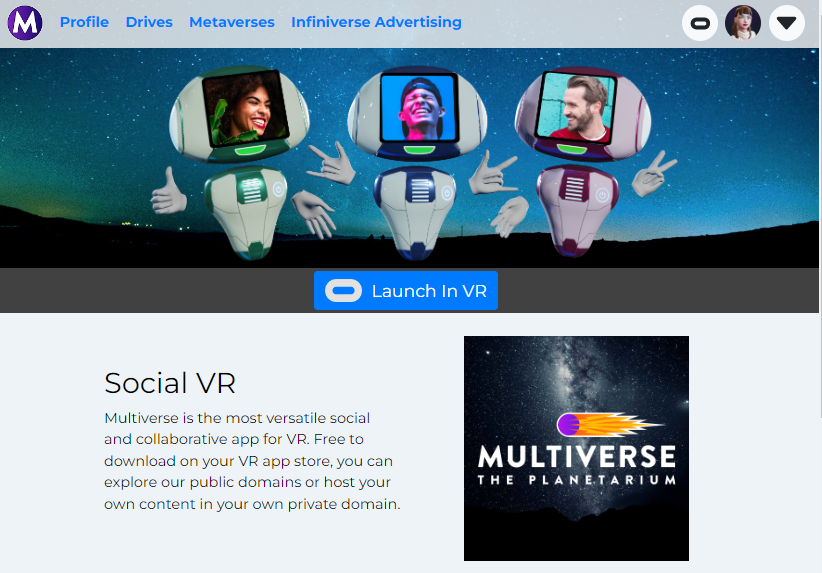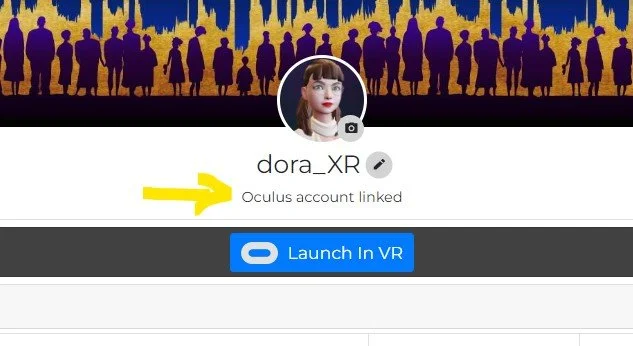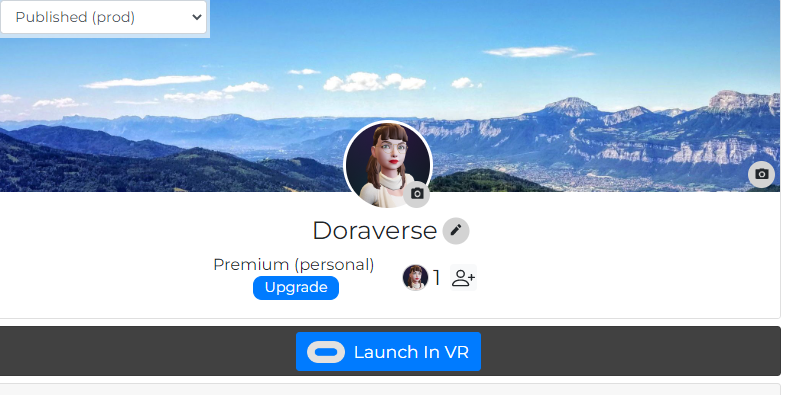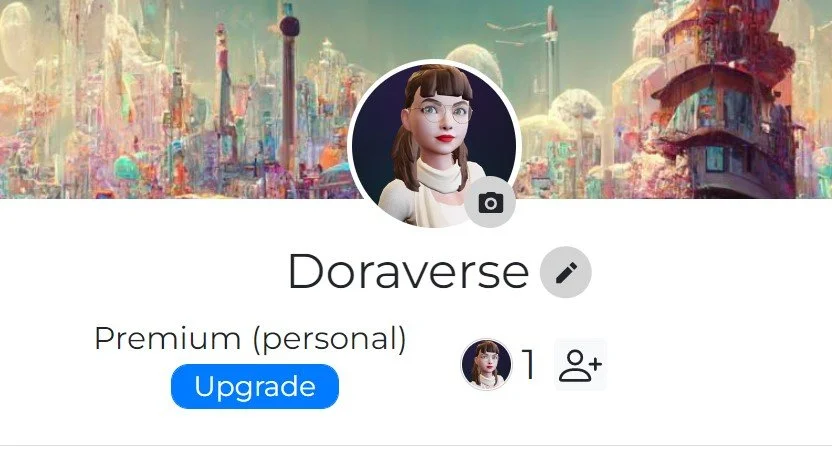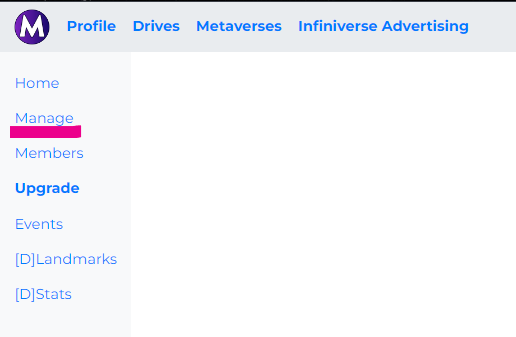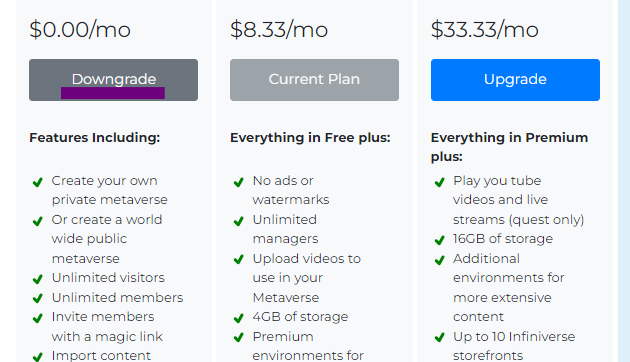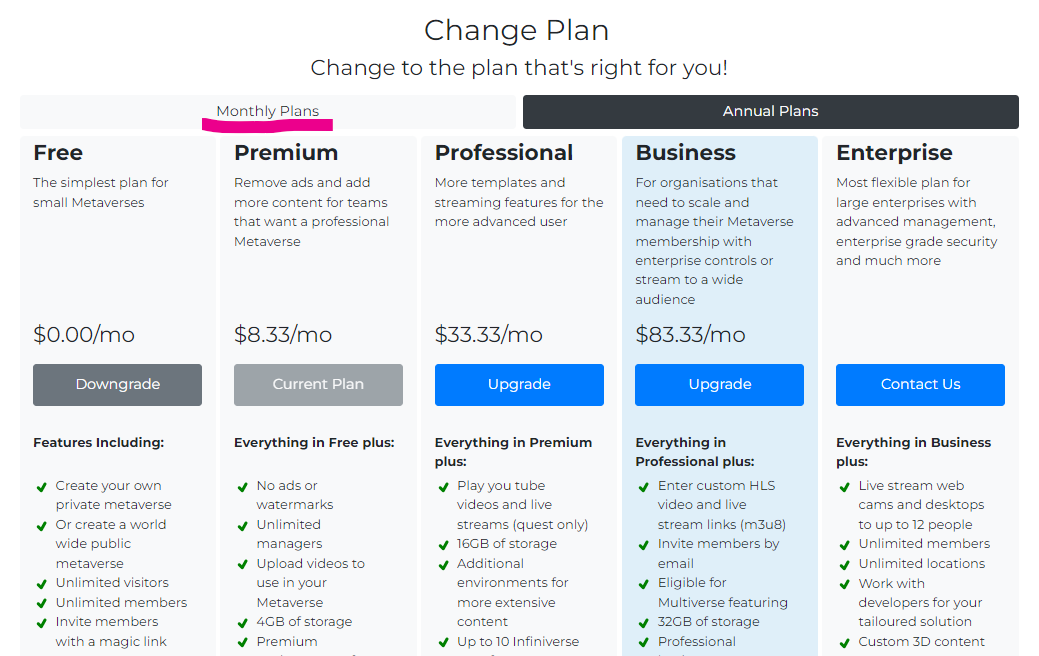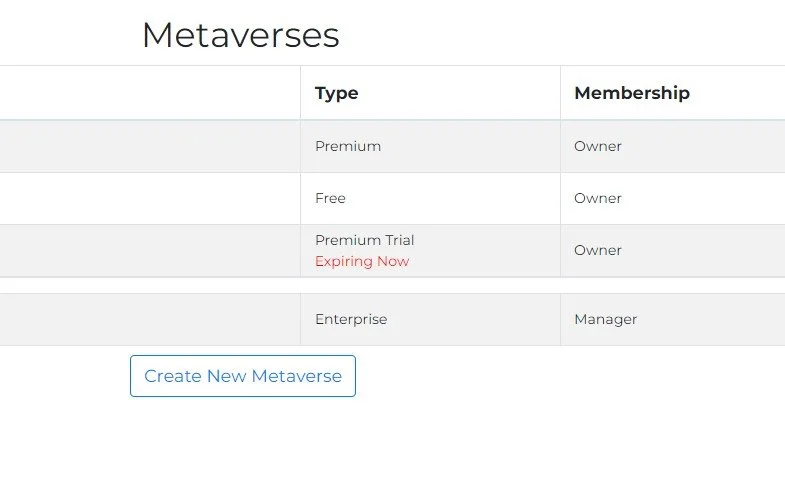Manage Your Metaverse Plan
Upgrade, downgrade or cancel your current Multiverse Plan subscription in these few easy steps.
Step 1. Log in
Log into MultiverseOnline.io with the account you want to change your Metaverse plan on.
Step 2. Check your account
If you are upgrading for the first time, make sure that you have logged in to your LINKED account.
Step 3. Go to the Metaverse
Select the Metaverse you want to change the plan on.
Step 4. Upgrade
If you want to UPGRADE your Metaverse plan, just click the blue “Upgrade” button.
Step 5. Or go to “Manage”
If you want to DOWNGRADE or CANCEL, choose the “MANAGE” tab on the top left menu.
Step 6. Change your Plan
Under the “PLAN” section of the manage page, click the menu option (…) and select “CHANGE.”
Step 7. Select a subscription
Toggle between Monthly and Annual Plans to see all options and select the correct subscription.
Step 8. Down- or Upgrade
You can downgrade or upgrade your current subscription by selecting your new plan.
Step 9. Verify
Go back to your METAVERSES tab to check if the subscription change was successful.
Changing Your Metaverse Plan - FAQ & Troubleshooting
-
You can find more details about our Metaverse Plans HERE.
-
Your subscription will be ongoing, automatically renewing on a monthly or annual basis unless you cancel or downgrade it.
-
Follow the above steps to downgrade your current subscription to a FREE plan.
NOTE: Your subscription and the associated features will be removed as soon as you downgrade, and the unused credits will be applied towards your account for future upgrades or renewals.
-
Not if you want to keep your storefronts. Downgrading to a FREE plan will trigger a one-month grace period for any storefronts registered to your Metaverse. After that period, the storefronts will expire and become available for registration by other users in the app.
-
If you choose to downgrade your plan before the end of your monthly or annual billing cycle, any remaining credits will be applied to your subscription account balance. These credits can be used toward future upgrades or renewals of other Metaverse plans within the same account.
To use your credits after downgrading, please contact us at support@ftl.ltd. We'll provide your current balance and guide you through the next steps.
-
No, unused credits cannot be transferred to another Multiverse account with a different username or login credentials. Before upgrading your Metaverse, always double-check that you're logged into the linked Multiverse account. You can confirm this on your profile page — it should display “Oculus account linked.”
-
No, subscription fees are non-refundable. If you're unsure about committing to an annual plan, we recommend starting with a monthly subscription. Monthly plans can be canceled at any time during the billing cycle.
-
To change your billing cycle from monthly to annual (or vice versa) on the same plan — for example, from Pro Monthly to Pro Annual — you’ll first need to downgrade to the plan below (e.g., Premium). Once downgraded, you can then upgrade that same Metaverse back to Pro with your preferred billing option.
-
If you've accidentally upgraded the wrong Metaverse, you can downgrade it and apply the unused credits toward upgrading a different Metaverse — as long as both are under the same Multiverse account (i.e., the same username and login credentials).
If your credits aren’t automatically applied to the new upgrade, please reach out to us at support@ftl.ltd, and we’ll help you sort it out.
-
No, a subscription plan applies to each individual Metaverse.
This means you can have multiple Metaverses on different subscription plans within a single Multiverse account. Keep in mind that your apartments will always be assigned to your Personal Metaverse, while storefronts can be registered to any of your paid Metaverses. -
Log in to your multiverseonline.io account and click the drop-down arrow in the top-right corner to open the menu. Select the Billing tab (third from the top) to view your billing information, payment method, and past invoices.
-
Log in to your multiverseonline.io account and open the menu using the drop-down arrow in the top-right corner. Select the Billing tab (third from the top) — your invoice history will show the date when your monthly or annual subscription renews.
-
If you need help with your subscription, credits, or payment, please contact us at support@ftl.ltd. Be sure to reach out using the email address linked to your Multiverse account so we can assist you promptly.
Updated April 10, 2025